Running and Using Reactor Lab
Starting Reactor Lab
Note that this page contains instructions for using the Windows™ version of Reactor Lab.
Once Reactor Lab has been installed on the computer, bowse to the Reactor Lab directory and double
click on the Reactor_Lab.exe file. This will start the Reactor Lab program, and once it has
initialized you will see a message with some usefull information. Read the message and then click on the
message to continue.
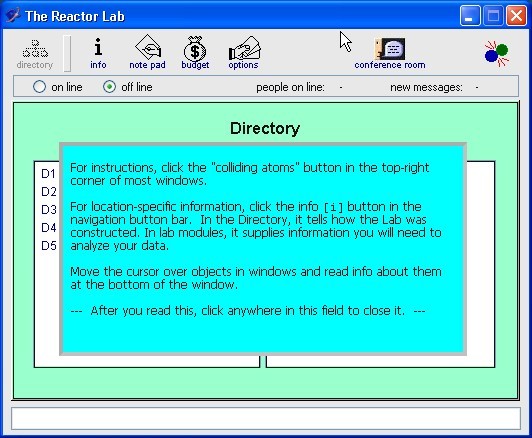
Before the Quizes
From the "Division" menu on the left, choose which type of simulation you would like to run. Once you select a Division, a list of labs that you can run appears in the "Labs" menu on the right. From this menu, select which lab you would like to run.
You may be asked to choose a reactor type for the simulation. Simply click on the type of reactor you
would like to use. After selecting a type of reactor, your screen should look similar to the one below
(the reactor picture and input and output may be different depending on what simulation and reactor type
you chose).
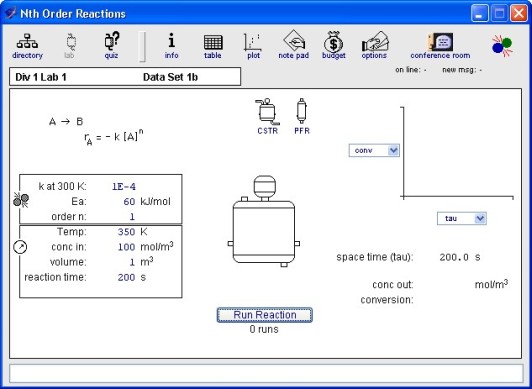
From this screen hit the information ![]() button from the file menu to see information about the reactor you are working with. If
you click on any of the input values to the left of the reactor, you can change operating conditions and
reaction parameters. When you click on
button from the file menu to see information about the reactor you are working with. If
you click on any of the input values to the left of the reactor, you can change operating conditions and
reaction parameters. When you click on ![]() ,
Reactor lab will run the simulation. Results will be plotted in the graph to the right of the reactor.
Notice that you can change the axes from the pulldown menus.
,
Reactor lab will run the simulation. Results will be plotted in the graph to the right of the reactor.
Notice that you can change the axes from the pulldown menus.
Taking the Quizes
Once you have become familiar with changing opearting conditions and plotting results, click on the ![]() button to begin the quiz. In the quiz
your grade is based on "dollars." Each time you run the simulation you spend money, and when
you correctly fill in the unknown values you earn money.
button to begin the quiz. In the quiz
your grade is based on "dollars." Each time you run the simulation you spend money, and when
you correctly fill in the unknown values you earn money.
In the quiz you will notice that some of the inputs are hidden with a "???." These are the
values you must calculate. You can change the other input variables and run simulations to determine the
hidden parameters. You can see the data from each run in a table by clicking the ![]() button. Be careful with running too many
experiments as each run costs you money.
button. Be careful with running too many
experiments as each run costs you money.
When you have calculated an unknown, click on it and enter the number in the pop-up window. If you are
within 20% of the correct value, Reactor Lab will accept your answer. When you have calculated all
of the unknowns, Reactor Lab will tell you what your budget is for the entire simulation. If you click
on the ![]() button you will see your budget
report for all of the quizes you took.
button you will see your budget
report for all of the quizes you took.
For more information on how to use Reactor Lab click on the ![]() button in Reactor Lab.
button in Reactor Lab.