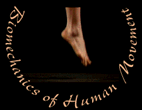
MVS 330
How To Insert Figure 1
- You will need to insert two single-frame PICT files into the "methods1" document for fig1a and fig1b. Both atrim and btrim movies were each converted to a series of single-frame PICT files for assignment P4. You can find these PICT files on your ZIP disk in the "atrimf" and "btrimf" folders within the "media files" folder.
- From the list of PICT files in the "atrimf" and "btrimf" folders, choose a representative PICT file for both your a and b movements. The PICT files you choose should be meaningful and depict the differences between the two movements you are analyzing. To view the PICT files, open them in Adobe Photoshop.
- Once you have selected the two PICT files make sure you have them both open in Photoshop. Using Photoshop you will need to resize and save the images as JPEG files.
- You may have to copy the Photoshop appication and Plug-ins folder to the desktop before you can open it. Photoshop can be found within the "Graphics" folder on the "Applications" server which is located on the desktop of Campus Computing Site Macs.
-
Resizing
- With the atrim picture active, select "Image Size..." from the "Image" menu. Set the options to match the ones pictured below and then click "OK."
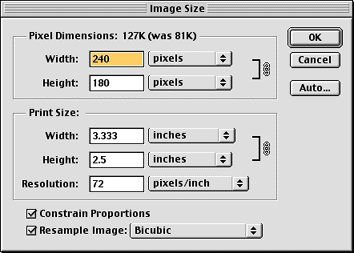
Saving
- Next, choose "Save a copy..." from the "File" menu. Name the atrim and btrim images "fig1a.jpg" and "fig1b.jpg," respectively. Make sure you are saving the images into the "media files" folder not the atrimf or btrimf folders. From the "Format:" popup, select "JPEG." If the settings match those pictured below click "OK."
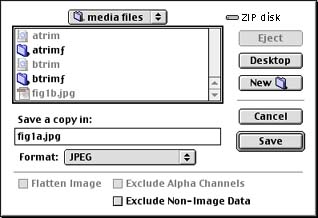
-
JPEG options
- In the "JPEG Options" dialog that appears, select 7 for "Quality:," High from the pop-up menu, and Baseline ("Standard") as pictured below. Then click "OK."
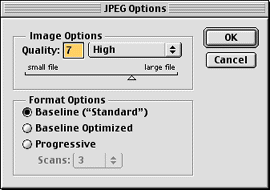
-
Inserting fig1a and fig1b
- Make sure to place the blinking insertion point
where you want "fig1a.jpg" to be placed. Then
select "Insert..." from the "File" menu.
Select the "fig1a.jpg" file from the "media
files" folder and click on the "Insert"
button.
- Return to the top of this page and repeat the same steps for fig1b. Then return to Assignment P6.
- Melissa Gross , Ph.D. - mgross@umich.edu
The University of Michigan, Division of KinesiologyRevised 9/99
©1996 Melissa Gross, Ph.D.