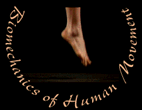
MVS 330
Instructions for Formatting Graphs
General Guidelines
Write down what each figure contains. This may not sound necessary, but it is easy to forget which segment angle or joint angular velocity you chose. Make a list with the names of each figure and its contents (eg fig3 - thigh angle).
Make sure the axes for a and b movements are identical. Open "atrimDATA" and "btrimDATA." Find the last entry in the time column for each movement, use the larger number (longer time or movement duration) for the maximum value on the x-axis for all of your figures. You will need to adjust the x-axis maximum on the shorter movement's figures to match that of the longer movements. Using the same x-axis scale across all figures and movement conditions will allow you to make comparisons.
The y-axes should also be the same scale for each a-b pair of figures. For example, fig3a and fig3b should have the same y-axis range. For each a-b pair of figures the y-axis range should be the same. Unlike the uniform x-axis scale across all figures, the y-axes only needs to be the same between each a-b pair of figures.
The scale of each axis is determined by its data range and physical size. In addition to adjusting the range of each axis (following the instructions given above) you will also need to pay close attention to its size. If you follow the directions step-by-step there will be no reason to worry about distortions in your figures due to unusual sizing. Please pay close attention to the size of each graph's axes.
Return to Assignment P6
fig2 (Stick Figure)
1. Remove the title - double click on the title and press delete.
2. Resize the graph - single click off the graph on any cell in your spreadsheet to deselect the graph. While holding down the shift key, double click on the graph. In the dialog box that appears, enter the height as "2" inches and the width as "2.75" inches. Click on "ok" and then deselect the graph again by clicking off the graph on any cell in your spreadsheet.
3. Save your changes!
Return to Assignment P6
figures 3, 4, and 5
1. Remove the title - double click on the title and press delete.
2. Remove the legend - single click on the legend button in the chart tool bar to remove the legend. If the chart tool bar is not visible, then select "View >Tool Bar>Chart" from the "View" menu.
3. Turn off auto scaling - you will need to uncheck auto scaling for the x-axis label, y-axis label, x-axis, and y-axis. Double click on the label or axis to bring up the dialog box for that item, then click on the "Fonts" tab and uncheck "Auto Scaling." Repeat this step for both labels and axes.
4. Change the maximum value on the x-axes to the common time.
5. Match the range of the y-axes.
6. Change the number of major tickmarks on the x and y-axes. You should have no more than 4 major tickmarks not including zero.
7. Label the x-axis "Time (s)" and the y-axis "Angle (deg)".
8. Change the font sizes - double click on the x and y axis labels, and change the font size to 24. Double click on the x and y axes themselves, select "font", can change the font size of the tick mark labels to 18.
9. Resize the graph - single click off the graph on any cell in your spreadsheet to deselect the graph. While holding down the shift key, double click on the graph. In the dialog box that appears, enter the height as "2" inches and the width as "2.75" inches. Click on "ok" and then deselect the graph again by clicking off the graph on any cell in your spreadsheet.
10. Save your changes!
Return to Assignment P6
fig6 (joint angular velocity)
Repeat the same steps from figures 3, 4, and 5 above except step 7. Instead, label the x-axis "Time (s)" and the y-axis "Velocity (deg/s)".
Return to Assignment P6
Figures 8 and 9 (joint position and velocity)
1. Make note (write it down) of the information in the legend. You will need to write down which dependent variable (horizontal, vertical, or combined) corresponds with each line color. This information will be used to write your captions next week.
2. Remove the title - double click on the title and press delete.
3. Remove the legend - single click on the legend button in the chart tool bar to remove the legend. If the chart tool bar is not visible, then select "View >Tool Bar>Chart" from the "View" menu.
4. Change the maximum value on the x-axes to the common time.
5. Match the range of the y-axes.
6. Change the number of major tickmarks on the x and y-axes. You should have no more than 4 major tickmarks not including zero.
7. Label the x-axis "Time (s)" and the y-axis: "Position (m)" for fig8, and "Velocity (m/s)" for fig9.
8. Change the font sizes - double click on the x and y axis labels, and change the font size to 24. Double click on the x and y axes themselves, select "font", can change the font size of the tick mark labels to 18.
9. Resize the graph - single click off the graph on any cell in your spreadsheet to deselect the graph. While holding down the shift key, double click on the graph. In the dialog box that appears, enter the height as "2" inches and the width as "2.75" inches. Click on "ok" and then deselect the graph again by clicking off the graph on any cell in your spreadsheet.
10. Save your changes!
That's it!
Return to Assignment P6
top
- Melissa
Gross , Ph.D. -
mgross@umich.edu
The University of Michigan, Division of KinesiologyRevised 10/01
©1996 Melissa Gross, Ph.D.